
YOUR LIVE ZOOM
WORKSHOP GUIDE!
YOUR LIVE ZOOM WORKSHOP GUIDE!
This page has everything you need to access your weekly live workshops.
Access is based on your subscription. You’ll only be admitted into the Zoom room if you’re subscribed to Accelerate or University, and your name is on our list.
Been Here Before?
Skip the explainer and jump straight in, just click the button below to join your workshop!
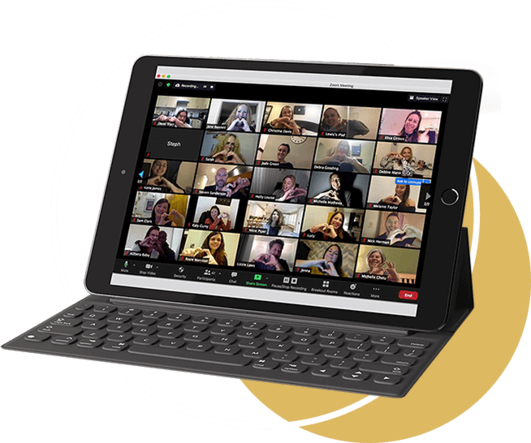
ABOUT YOUR WORKSHOP
Every week, you’ll have access to our live and interactive workshops, designed to give you the space to ask questions, get feedback, practice your skills, and receive personalised support that aligns with where you are on your journey.
Workshops are no longer tied to individual courses. Instead, they’re grouped by theme or area of support — Coaching, Business, NLP, Holistic Therapy, or New Starter. This gives you the freedom to join whichever workshop suits your needs, regardless of what course you’re currently taking.
Whether you need help with coaching tools, business strategy, NLP techniques, or holistic methods, simply attend the session that fits best.
Workshops run across different days and times, so you can pick the one that works best for your time zone and schedule. You can join as many workshops as you’d like each week, based on your subscription level.
Please note:
Because workshops use private breakout rooms, there are no replays available. We highly recommend attending live to get the full benefit of real-time feedback and support.
Workshops are designed for practical support, everything you need to pass your course is delivered in your training area. Your live sessions are where the real-world growth happens.
WORKSHOP DAYS & TIMES
UK TIME
MONDAY
TUESDAY
WEDNESDAY
THURSDAY
FRIDAY
SATURDAY
SUNDAY
10 AM-12 PM

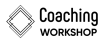
12 PM-2 PM

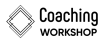

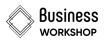

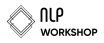

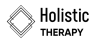
5:30PM-7 PM

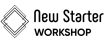
7 PM-9 PM

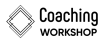

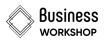

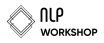

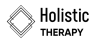
INTERNATIONAL TIME ZONES: Due to clocks going back and forward differently for each country, we don’t provide times in other time zones, and you should always calculate your workshop times based on the UK GMT time zone. We have included a time zone converter below for your convenience.
WORKSHOP DAYS & TIMES
INTERNATIONAL TIME ZONES: Due to clocks going back and forward differently for each country, we don’t provide times in other time zones, and you should always calculate your workshop times based on the UK GMT time zone. We have included a time zone converter below for your convenience.
THE COACHING MASTERS
WORLD CLOCK
ASSISTANT
JOINING THE WORKSHOPS
The workshops are delivered via Zoom. We’ll have your name approved, ready to join! To access your workshop, join 5 minutes before your workshop start time so that you are not late for the session.
Please always keep this web page link safe https://thecoachingmasters.com/workshop/ – so you know how to access your weekly workshops! We recommend saving it on your phone or adding it to your calendar each week, so you don’t forget.
If you’re new to Zoom, we have included the various options for downloading the Zoom application and accessing your workshops on either desktop or mobile below.
Already familiar with Zoom?
Just Click the Button Below to Enter The Waiting Room Before Your Workshop Starts!

How to Join a Zoom Session
on a Desktop via The Zoom App
How to Join a Zoom Session on a Desktop via The Zoom App

Open the Zoom desktop app on your Mac or PC. If you don’t have the app yet, you can download it here: https://zoom.us/download

Press the large yellow button that says ‘Join Workshop Now’ at the top or the bottom of this page – using the device you want to join the meeting on. (we recommend a laptop of desktop computer rather than mobile for a better experience)

Click the ‘Open Zoom Meeting’ button. You may be prompted with a pop-up asking for permission to access your computer’s audio and video functions. Accept the changes and you will then be directed to the waiting room until the workshop facilitator lets you in.
How to Join a Zoom Session
on a Desktop Without the Zoom App
How to Join a Zoom Session on a Desktop Without the Zoom App

Press the large yellow button that says ‘Join Workshop Now’ at the top or the bottom of this page – using the device you want to join the meeting on (werecommend a laptop of desktop computer rather than mobile for a better experience)

The Zoom website will open in a new browser window and ask you to download the app. Instead of downloading the app, you can click “Join from Your Browser”at the bottom of the page, next to “Having issues with Zoom Client?” This starts the meeting directly from your browser, rather than from the app.

Click “Join from Your Browser” at the bottom of the webpage. NOTE: If you don’t see the option to join from your browser, you may need to click the blue “Launch Meeting” button for the “Join from Your Browser” option to appear.

Once you click the ‘Open Zoom Meeting’ button, you may be prompted with a pop-up asking for permission to access your computer’s audio and video functions. Accept the changes and you will then be directed to the waiting room until the workshop facilitator lets you in.
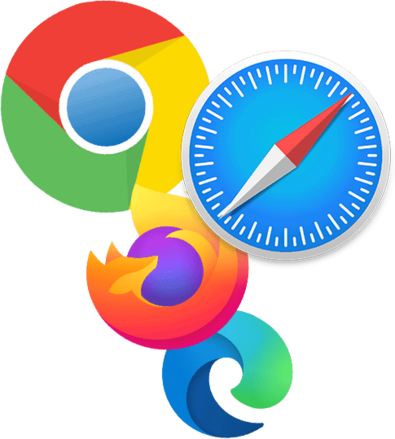

How to Join Zoom Session
from The Zoom Mobile App

Download the Zoom App on your mobile here: https://zoom.us/download

Press the large yellow button that says ‘Join Workshop Now’ at the top or the bottom of this page – using the phone you want to join the meeting on.

Select “Launch Meeting” to open the app.

After providing audio and video access, you will have joined the meeting on your mobile device. Once you have joined the meeting, you will be directed to the waiting room until the workshop facilitator lets you in.

After providing audio and video access, you will have joined the meeting on your mobile device. Once you have joined the meeting, you will be directed to the waiting room until the workshop facilitator lets you in.
Click the button below on the device you wish to join the workshop to enter the waiting room instantly!
Enjoy Your Workshop!